Today, I’m going to briefly review the three editing programs that I use:
Lightroom, Photoshop Elements 8, and Picasa
Before I proceed, there is something that you have to know about me. Editing is not one of my strengths. I know what I do, which is not very much.
But today I’m going to show you what I do know and hope it helps you get started.
1. Lightroom
My new favorite way to edit pictures is through Lightroom. I just got it for Christmas and have been slowly learning new things about it everyday. There are all sorts of benefits I’ve heard of for professional photographers: batch editing, picture organization and back up….etc.
For me I simply use it for bumping up the quality of my pictures.
You have to import the pictures (which you can see in the bottom left hand corner).
This will pull pictures into Lightroom so you can edit them. Select the “Develop” tab located at the top right. Then use the sliders on the right to get the look you want.
I love love that exposure slider. Sometimes I get so focused on getting that shot of my baby smiling that I forget to adjust my settings and I get a way overexposed image. I know I did a whole post on the benefits of over-exposure, but this time I’m talking about the bad kind of over-exposure.
Which is exactly what happened with this picture:
Lightroom helped me salvage it beautifully.
You can also increase the exposure to help reduce flaws and blemishes…I explain more in this post.
Another great thing about Lightroom is that you can minimize any picture noise with the Luminance slider. I don’t use it a lot, because if overused it can make the picture look like plastic and kind of fake. But if used right, it can help some dark indoor pictures look less grainy.
When you want to save your edits. Simply switch to the Library tab. Select all the pictures you want to save and “export” them.
It will prompt you to save the image in a sub-folder and leave the original alone. That way if you want to change how it’s edited later, you have always the original on hand. I love this feature.
2. Photoshop Elements.
The version I have is 8, although there are newer versions now.
PSE is a great program that can do almost anything any amateur photographer could want to do.
I like it best for the Levels adjustment feature.
Use the sliders to brighten it, lighten or darken shadows… It’s a great tool for making your pictures pop just a little more than the original. Which is what I do most of the time.
For indoor pictures that are too warm (orange), you can add a layer of color to cool it down. I now prefer to use the color tone sliders in Lightroom, but for the longest time I used this feature in PSE.
You can adjust the opacity of the layer to get the look you want.
PSE is still my favorite way to turn images black and white.
I use the gradient map feature instead of the automatic black and white feature.
This allows me to layer several different gradient maps over each other with different color casts and levels of opacity to get a nice rich black and white photo.
Just remember that whenever you add a layer in PSE you have to flatten the image when you’re done. If you don’t, it won’t save into a useable JPEG file.
Also, be mindful that it will save the image permanently. Once you save it, you cannot undo the save and the edits. So it’s very final.
Lastly, what I use in PSE most often is to size my images for the web. I am pretty sure I can do it in Lightroom, but I like to do it here. It’s habit now and I’m an old dog. 🙂 Which is probably why I also don’t tweet or ever checkor update my facebook page…I’m learning, very slowly.
I do this in two ways. Either I size them one by one using the size for web feature.
Save it as a JPEG and adjust the image size. Be sure to press the “apply” button or the sizing changes won’t save.
If all your pictures are the same orientation (landscape or portrait), the Process Multiple Files feature is great.
You can specify where you want a whole batch of pictures to save and the image size you want them to be. This makes sizing pictures for my blog a cinch.
3. Picasa
This is what I used until I got PSE. It’s free to download and it works pretty well.
They have light sliders that work almost as well as Photoshop. They also have a picture temperature slider to help adjust color tones. It’s not as good as other editing programs but not it’s not bad.
I like how easy this program is to use. Their straighten and crop features are a cinch. The fill light slider is handy.
They also have hands down the easiest text feature. You can enlarge your text, spin it around, change the color, and the font all with the click and swish of your mouse. I use this 99% of the time to add text to my pictures.
Another great feature that I use all the time in Picasa is the collage feature. Just like with the text feature, collages in Picasa are SO easy to make. Picasa has by far the easiest program for collages that I have used thus far…not that I’ve used a ton, but I really like it.
For the text and collage features alone, it is worth it to keep it on your desktop even if you have other more powerful editing programs.
I hardly ever use Picasa’s other editing features, but with the recent closure of Picnik they have added some more new fun ones that are worth a look.
So, those are the post production programs that I use.
If you have any question or notice that I’ve forgotten to cover something you were wondering about, please ask.
If you want to learn more about Photoshop Elements and all that it can do, See Kate Sew is doing a great series on that. Go here to check out her first post about it. I look forward to learning more from her.
Happy Editing!
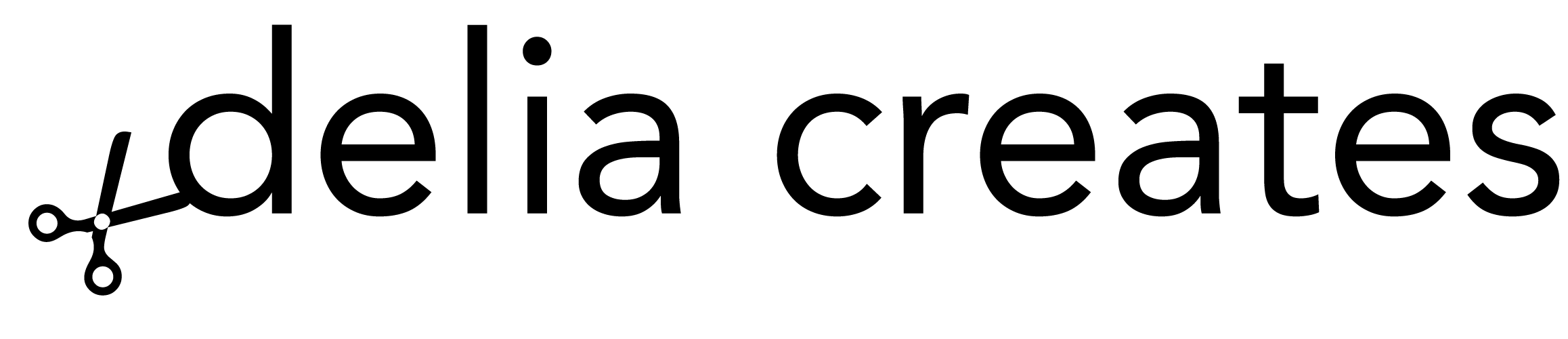
























Thank you for this! Lightroom is on my wish list but for now I am getting used to Picasa to try to add a little pinache to blog photos. 🙂
Actually my problem at the moment is figuring out the best way to get my pictures out of my camera. I have a Canon Rebel XS and up to now used Kodak EasyShare to upload my pics, since I used it with my old P&S Kodak camera that has long since died.
That is a trick. If your computer has an SD card reader that is a super easy way to transfer pictures. It's what I use! 🙂
Thanks for the mention Delia!! I better post some more tutorials soon 🙂
I have heard awesome things about Lightroom, it is on my wishlist for someday!
Thanks for the info on editing–it's an never-ending learning curve, it seems! I've found that if you "save as" instead of straight saving your pictures in PSE, you can go back and undo all the edits on your original and keep your original to play around with again. Just something I found while playing around one day!
Great tip Kristy! Thank you!
And Kate…if you buy it through a University you can get a sweet deal. You just have to find a student willing to let you use them for their I.D. 🙂
Hi Delia,
Thanks for this post! I have a questions…why don't you use PSE for collages or adding text to your photos? That is what I do and I want to know the benefits of using Picasa.
Thanks!
Jenna C,
Great question! I just find that it is much much quicker and less complicated to use Picasa. You don't have to worry about layers and such. It's much more user friendly. I still use PSE if I want to use some their graphics, but other than that, I prefer Picasa.
Thanks for the info about Lightroom! I've been wanting to know more about it so I really enjoyed your thoughts :).